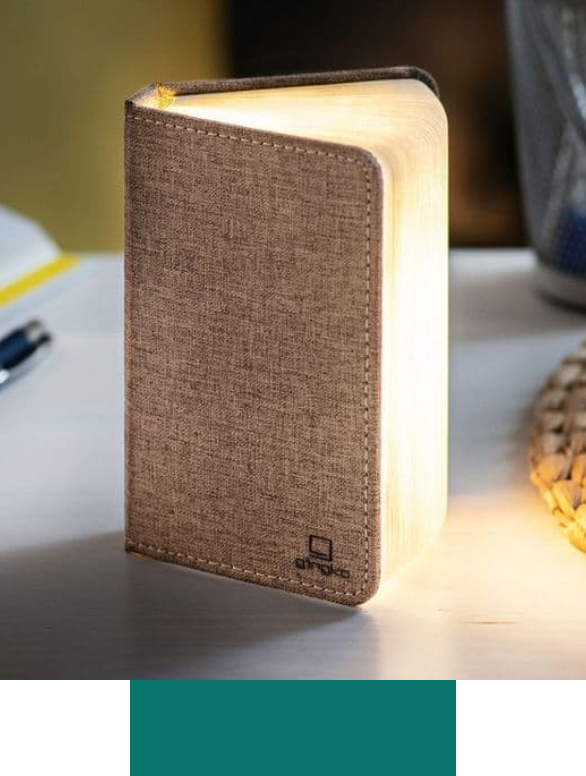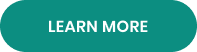Instructions
Thank you for your purchase of the Gingko Lumos Clock. Please read the instruction manual carefully to achieve the best performance of this product.
Please fully charge up the clock first before first time use by using the USB Charging lead provided. Please set the clock on Sound Activated display to save the battery life when the clock is not plugged in.
Product Features
- Sound activated or permanent LED digital display clock
- Operated by in-built rechargeable battery and USB charging lead included
- Three different touch-light settings, all being a different brightness
Product Set Up & Charging Instruction
1. Please fully charge up the clock first before first time use by using the USB charging lead provided.
2. The DC 5V charging point is at the back of the product. You can connect the USB lead to any USB charging port such as a powered-on computer or laptop USB port or any 5V USB phone charger (not included).
3. The charging indication light will be in red when charging and green when fully charged.
4. The clock can be permanently plugged in with the charging adapter.
Product Touch Control Buttons Introduction
Long touch = 5 seconds; short touch = 0-1 second
HR/MIN Long touch to access the time setting and quick touch to adjust the hour or minute number.

Long touch to access the alarm time setting and short touch to confirm and exit the setting.
V/S Long touch to change the time format between 12 or 24 format and short touch to change the clock display mode between sound activated display or permanent display.

Long touch to turn the clock on or off.
Product Operating Instruction
Product Power ON/OFF
1. A long touch of the power button

will turn on this product.
2. To turn it off, touch the same button for 5 seconds.
Time Setting
1. Long touch on the
HR or
MIN button for 5 seconds until a beep to access the time setting mode and both hour and minute numbers on the display screen will start flashing.
2. Short touch on the
HR or
MIN buttons to adjust the hour or minute number. The number can be automatically scrolled up fast if you leave your finger on the button. Please note that the number can only be scrolled up and can’t be scrolled down.
3. After the right hour and minute numbers have been selected, a short touch on the

button to confirm and exit the time setting.
Alarm Setting
1. Long touch on the

button for 5 seconds until a beep to access the alarm setting mode and both hour and minute display numbers on the display screen will start flashing.
2. Use the same way as above to adjust the alarm hour and minute and short touch on the

button to confirm and exit the alarm setting mode.
Sound Activated or Permanent Display Setting
The LED clock display can be set on sound activated display or permanent display. When in sound activated display, the LED display will automatically switch off when the room is quiet and light up again when you touch it, tap the table, click your fingers or clap your hands. When in permanent display, the LED display lights up constantly without going off, but the battery would run out within two weeks time.
1. Short touch on the
V/S button when the clock is in time display mode, the clock will either display
on:Sd (sound activated display) or
- - Sd (permanent display).
2. Choose the right display mode you prefer - 12H or 24H Time Display Format Setting
1. When the clock is in time display mode, a long touch on the
V/S button for 5 seconds until a beep, the time format will be changed between 12H or 24H format.
2. When the clock is in 12H display format, there will be a dot displaying on the left top of the time screen when it’s PM time.
Snooze Operation
1. To snooze when the alarm goes off, simply tap the top of the clock. This will snooze the clock for 5 minutes and can be done 5 times in a row.
2. To stop the snooze, hold your finger on the top of the clock until you hear a beep.
Light Instruction
1. Tap once on the Gingko logo on the top of the Lumos Clock to switch the light on.
2. Tap again on the Gingko logo on the top of the Lumos Clock to make the light brighter.
3. Tap once again on the Gingko logo on the top of the Lumos Clock to make the light brighter again.
4. Tap once more to turn the light off.
Please note, when the Lumos Clock battery is running low, the light function will stop working first. After this point, the clock will continue to function for a further 2-3 days without charging.
Product Care Notice & Warranty
1. This product is made of wood, please don’t place it in a very humid room
such as a steaming room, humid bathroom etc.
2. Please avoid direct sunshine on the product.
3. A heavy drop or a drop from a high table or shelf may damage the product
surface etc, please place it in a safe place.
4. Please do not use any charging adapter to charge the product if its output
is more than 6V.
5. A natural dark wood grain on the product surface is normal, not a product
fault.
6. Do not dissemble this product without the manufacturer’s authorisation
as this could seriously damage the product and invalidate your manufacturer
warranty.
7. Any damage caused by operating / user errors may not be covered by the
manufacturer warranty.
8. This product comes with a standard one year manufacturer warranty and
two year consumer warranty, from date of purchase.